Josh Holko, an award winning professional photographer and world traveller has been doing terrific noise presets and analysis of ISO performance for various professional Canon cameras over the last bunch of years. It should come as no surprise that the EOS R1 outperforms all of the previous flagship cameras.
Not to be overly dramatic, but Canon has really taken a leap forward in sensor design when it comes to the new stacked sensor on the EOS R1, and I think we’re going to see a lot of analysis going forward that is going to mirror that thought.
In the article below, Josh covers two things: His noise performance analysis of the EOS R1 and how it compares to the EOS R3 and other cameras. Secondly, his ISO specific noise reduction preset for Lightroom and the methodology behind creating it.
I have used the preset for the EOS R3 since it came to market, and I can say that there is a noticeable difference when importing your RAW files into Lightroom. It’s really a simple thing to see and compare. Sure, you can do it yourself, but I’m not one of those people that really enjoys applying optimized noise reduction to every image that I process. This preset is applied during import, so that’s one less thing that I have to deal with.
In regards to the preset: The first question that always comes up here at the start. “Why no examples of the noise preset in action?”
In case you are wondering why I have not dotted this long post with visual examples comparing various ISO’s pre and post-ISO specific noise pre-set, it is because the images, once converted to jpeg and resized for the web, are not representative of the RAW file results. Conversion to jpeg and downsizing to something suitable for the web has a very significant effect on the visual noise in an image. Downsizing removes visible noise and thus distorts the visual results significantly.
Josh Holko
Disclosure: This is not a paid advertisement and Canon Rumors does not receive any affiliate revenue. We did get the preset for no cost.
Canon EOS R1 sensor analysis and ISO Specific Noise Reduction for Lightroom
By: Josh Holko – Wild Nature Photo Travel
If you are only interested in how the Canon EOS R1 stacks up and performs, then I will save you the long read – here is the conclusion: The EOS R1 significantly ups the game with performance that demonstrably exceeds the EOS R3 and EOS 1DX MK3. When comparing EOS R1 high ISO files against either the EOS 1DX MK3 or the EOS R3, it is clear that Canon has made forward strides in high-ISO sensor development.
Directly comparing ISO 12,800, 25,600, 51,200 and 102,400 on the EOS R1 to either the EOS R3 or EOS 1DX MK3 shows that the sensor in the EOS R1 retains more fine textural detail at these high ISO settings. Fine hairs and ultra-fine detail are clearer and more accurately rendered by the EOS R1. The grain structure is also more organic and ‘film-like’, and it appears less ‘digital’ than previously tested cameras. In addition, the EOS R1 files are more malleable and more resilient to abuse of the Lightroom Noise Reduction sliders while producing a more natural result.
Extreme settings of these sliders render more pleasing and preferred results than either the EOS R3 or EOS 1DX MK3 sensors. The EOS R1 is also the first sensor tested to facilitate a workable, high ISO of 25,600 without losing detail in real-world RAW files. Based on my testing experience, the EOS R1 represents the very pinnacle of Canon’s digital sensors, with high ISO performance that outperforms any other sensor tested to date. I have no hesitation in personally shooting the EOS R1 at ISO settings up to and including ISO 25,600. As long as your files are well exposed, the EOS R1 can render superb results that retain ultra-fine detail even at this extreme ISO.
Lightroom ISO Specific Noise Reduction Preset
Over the last few years, I have created ISO Specific and Adaptive Noise Reduction pre-sets for the Canon EOS-1D X Mark III, Canon EOS R3 and Canon EOS R5 Mark II. These time-saving pre-sets have since been downloaded, tested and adopted by many other Canon 1DXMK3, R3 and 5D MKII users as their working defaults. The feedback we have received to date on our work in this area has been fantastic and ongoing – Thank you.
I received the new Canon flagship EOS R1 about a week ago and have been very busy analysing its RAW files in great detail to create a set of ISO Specific Noise Reduction Pre-sets specific to the R1. After spending most of the last few days locked in my studio, staring at my computer screens and analysing the files in great detail, I have created optimized noise pre-sets for the Canon EOS R1.
If you would like to take advantage of these finished and optimized pre-sets (including the test RAW files), you can purchase them through my store, Melrakki Publishing, HERE, for just $20. These pre-sets represent days of work to complete, so we ask that you please support this work by purchasing them if you want to take advantage of them.
I previously included some critical history of creating these pre-sets in a detailed post HERE. Much of this information is again included below as it is highly relevant to how these pre-sets were optimised.
Before embarking on this journey, I reached out to a close colleague and engineer at Adobe who is heavily involved in the coding of Lightroom and who shed some fantastic additional light on what some of the sliders are doing ‘under the hood’ before I began developing these presets.
I have been using Lightroom since its beta days and have a better-than-average grasp and understanding of what is happening under the hood with most sliders. However, I was able to learn a thing or two that has helped me significantly optimise these pre-sets, and I want to share this information as it is critical to understanding how to set the Noise sliders properly and how they have been applied in the pre-sets I have created.
Even if you don’t own a Canon EOS R1, R5 MK2, 1DXMK3 or R3, this information will be relevant and valuable to you. Importantly, this information has been applied to produce these presets, so when you purchase and install these specific noise presets, you can rest assured you are getting the best possible result.
Learn More: Adobe Lightroom ISO Specific Noise Reduction Pre-Sets Canon EOS R1
Detail Panel Settings
Before I get into the methodology, I want to make the critical point that both the Detail panel sharpness and noise reduction sliders in Lightroom are interactive. Adjusting one slider is not enough in most instances, and significant back-and-forth play between the sliders is required to set them optimally.
Methodology
Over the last few days, I have done extensive testing and analysis in creating these ISO-specific noise reduction pre-sets for the Canon EOS R1. To make them, I photographed a large X-Rite Color Checker (A4 video version) in a D6500 light-controlled graphic light workstation with the Canon EOS R1 and an RF 85mm f1.2 L series lens at f5.6 at every single ISO stop from 50 to 102,400. Technically, you can push the EOS R1 to H1 ISO 204,800, and the ultra-extreme H2 to ISO 409,600, but RAW files at these extreme ISO settings break down so badly that it is little more than a marketing gimmick. Thankfully, this extreme ISO range is disabled by default in the EOS R1, and that is how I suggest you leave it – permanently.
For the curious amongst you, there is no saving ISO 409,600. Even ISO 102,400 should be used as an absolute last resort. Whilst ISO 50 is an option on the Canon EOS R1 and has no noise of consequence, it does have a more limited dynamic range (approximately one stop less) than ISO100 and, as such, is not recommended. You are better off using a Neutral Density filter if you need to shoot at ISO lower than 100. All of that said, the pre-sets do include Noise Reduction for the the full ISO range from ISO 50 all the way to ISO 409,600.
1/3rd stops are ‘push’ or ‘pull’ ISO stops that use in camera software ‘under the hood’ to adjust the exposure +/- 1/3rd of a stop accordingly. As such, I never use 1/3rd stop ISO increments and have my EOS R1 cameras set to full stop ISO only. I also find that when I am shooting in the field, I prefer one click to go from ISO 400 to 800, for example, instead of having to make multiple clicks to gain a stop of light. Noise Reduction pre-sets are included for 1/3rd stop increments for those who like to shoot this way or who prefer to shoot Auto ISO.
Aperture priority was used meter as read (no exposure compensation), and only the ISO and shutter speed were varied. The X-Rite Color Checker was used as it enabled me to carefully monitor and check for noise in the shadows and because I wanted to be able to check for individual colour shifts, mottling, speckling and bleeding at each specific ISO in very specific colours.
It should be said that any differences in colour shift would, in all likelihood, not be visible in normal photographic scenes, but using the X-Rite Colour Checker makes it far easier to visually detect shifts or bleed in colour and thus makes it far easier to apply optimal noise reduction in Lightroom.

The RAW files were imported into Lightroom with the Adobe Color Profile and carefully analysed at 100%, 200% 400% and 800% magnification. Unlike sharpening, which must be gauged at 1:1 100% magnification, Noise Reduction requires additional zooming. With some noise control sliders, it is necessary to zoom in significantly to see the differences as you adjust the sliders.
I spent the better part of three days just staring at these RAW files at different magnifications and visually comparing them side by side as I tweaked the settings in the detail panel for each ISO. The goal was never to make ISO 102,400 look as good as ISO 100 (that simply is not possible); instead, ISO 100 was used as a reference point for all other ISO RAW files to be compared. Then, the sliders were adjusted for each full stop of ISO difference. In other words, the goal was to make ISO 200 look as close as possible to ISO100, ISO 400 as close as possible to ISO200, etc., all the way up to making ISO102,400 look as close as possible to ISO 51,200. Once this was done and checked I then went back and compared the results two full ISO stops difference and then three full stops difference and tweaked further.
Finally, I rechecked my settings and results over three days to satisfy myself that I could not optimise them further. It is worth noting that ISO 102,400 and above are the most difficult ISO ranges to make look ‘good’. Hence, they have the highest degree of tweaking in the pre-set. Even with this optimised pre-set for ISO 102,400, I strongly encourage you to avoid this ISO and the ultra-extreme H1 and H2 ISO settings at all costs.
In real practical terms, I recommend setting a virtual ceiling of ISO 25,600. Exceed 25,600, and fine details begins to get lost. At ISO 51,200, fine detail and texture continue to disappear, although it’s arguable if this will be visible in well-exposed real-world captures. In actual practical every day use, I try not to exceed ISO 12,800 with the EOS R1 and prefer to shoot at ISO400 as my baseline. I will happily go to ISO 25,600 before I start worrying too much about noise, with ISO 51,200 being my absolute ceiling. It is worth noting that all of the above is contingent upon a well-exposed RAW file. If you underexpose your file the results will likely be quite different.
I used two high-end displays to visually analyze the RAW files: the BenQ SW272U, which I reviewed HERE, and an Eizo Colour Edge CG2700X. Both displays are high-end Adobe RGB, 4K, and were optimally calibrated to D6500K with a setting of 80 candelas, which is appropriate for the light levels in my viewing studio. I utilised two different monitors as I discovered that different displays render slightly differently, and it was necessary to optimise and average across the different monitors. It should be noted that if you are using a laptop screen, you are at a very significant disadvantage in rendering colour and analysing noise. In fact, making any sort of colour-critical decisions on a laptop display is a terrible idea. If you do not own a high-quality photographic display and care about your images, this should be your next purchase.
Noise Reduction and ETTR
When setting the sliders in the Detail panel for sharpness and noise reduction I erred on the side of caution and was very deliberately cautious and judicious in the amount being applied.
The primary reason for this is I did not want overly aggressive noise reduction in these pre-sets. Since exposing to the right (ETTR) is optimal in the field (without clipping the highlights), tweaking the exposure down in Lightroom during post-production results in lower levels of noise than under-exposing or even exposing ‘meter as read’.
In other words, the pre-sets are optimised for RAW files that were optimally exposed in the field. If you are applying these pre-sets to an under-exposed photograph that you are ‘brightening’ considerably in Lightroom, you may well need to apply additional noise reduction. Thus, the pre-sets will work optimally when you have exposed optimally in the field.
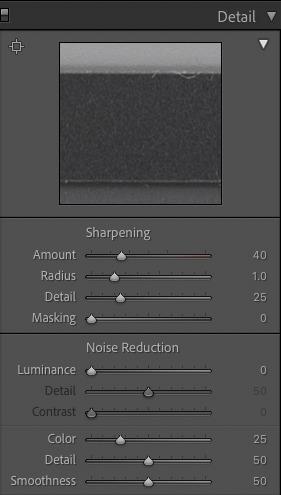
Problem Files
If you have a particularly noisy and problematic file, you may be better off using a third-party Noise Reduction program in addition to the ISO-specific pre-sets I have created. I am currently using both Lightroom AI Denoise and Topaz De-Noise for any file that is particularly problematic in addition to the ISO-specific pre-set. Think of the ISO-specific pre-set as a starting point for problem files. Don’t try to apply them to a file you have already processed and expect a magical result.
Camera Profiles
Adobe encountered some difficulties building camera-specific profiles for Canon models (including the EOS 1DXMK3 and R series cameras) because of the switch to the new CR3 file format. Adobe has since resolved this issue and resumed offering camera-specific profiles. For these pre-sets for the Canon EOS R1, I used the standard default Adobe Color profile.
I recommend not getting too hung up on Camera profiles as changing profiles may improve the look of specific files in certain situations, but once you start twiddling the processing dials in Lightroom, all bets are off as to which may give a better result. Since ‘Adobe Color’ is the default, it made sense to use this as the baseline for the Noise Reduction pre-sets.
Sharpening Amount
The pre-sets vary from ISO to ISO, and some of the ISO pre-sets include a component of Sharpening above the default setting of 40. Since Sharpening and Noise Reduction are interactive and affect each other (that is why they appear together in the Detail panel of Lightroom), it is necessary at some higher ISO settings to add additional sharpening to counter the ‘digital smoothing’ of the RAW file that results from higher amounts of Noise Reduction.
This additional sharpening kicks in from ISO1600 in the pre-sets for the EOS R1. The sharpening amounts applied in the pre-sets are a cautious baseline. In other words, where sharpening has been applied at a given ISO pre-set it is only enough to counter the digital smoothing applied by the noise reduction algorithm.
You will still need to add additional capture sharpening to your file. The amount of additional capture sharpening you will need to apply will vary depending on the quality of your lens, the sharpness of the capture and the atmospheric conditions at the time of capture.
Sharpening Radius
None of the pre-sets alter the Radius since the correct setting will vary depending on your particular capture. Photographs with a lot of high-frequency information will generally want a lower Radius (less than 1), and photographs with mostly low-frequency information (think portraits) will necessitate a higher Radius. The default setting of 1 is a good general setting and, thus, is not touched in the pre-sets.
Sharpening Detail
Sharpening detail is quite a complicated slider requiring more explanation. When adjusted to the left, toward 0, the Detail Slider applies halo suppression, which limits how strong the halos are in your number settings. Moving the slider past 25 (the default) causes the slider to change its behaviour and apply a type of deconvolution sharpening similar to the de-blur tool in Photoshop.
Deconvolution sharpening attempts to de-blur an image based on what type of blur it detects in an image. The thing to keep in mind is that excessive use of the sharpening detail slider will substantially increase the sharpening of the noise. Generally speaking, if you set the amount and radius correctly, there is little need to change the detail slider, and the default setting of 25 is appropriate.
Sharpening Masking
None of the ISO-specific pre-sets include any masking component. Since masking is image-specific, you will need to apply this based on the requirements of your specific image.
Luminance Noise Reduction
Lightroom does not apply Luminance Noise Reduction by default, so the pre-sets mainly optimise the Luminance, Detail, and Contrast sliders. No luminance noise reduction is applied below ISO 800 in the pre-sets. It simply is not required in Canon EOS R1 files. Even ISO1600 pre-sets only have a very low setting for luminance noise reduction, and it could be argued that this is unnecessary in some cases. Visible differences in grain structure are only discernable with RAW test images at high magnification (200%, 400% and 800%). Nevertheless, a small amount of luminance noise reduction is beneficial in ISO1600 files when correctly exposed. Underexposed files may require additional noise reduction.
A Note on Grain Structure
It can be tempting to apply additional Luminance Noise Reduction to high ISO files when viewed at 200%, 400% or 800% to try and make high ISO files look as smooth as low ISO files. The problem with this approach is it can lead to artificial, non-organic looking grain structure when viewed at a more nominal 100%. Back-and-forth testing led me to deduce that the best ‘looking’ grain structure is obtained by making Luminance Noise Reduction adjustments at 100% magnification only.
Luminance Noise Detail
This control sets the noise threshold. Dragging the slider to the right will preserve more detail; however, it does cause some noise to be incorrectly detected as detail and, therefore, will not be ‘smoothed’. Decreasing the slider will increase ‘smoothing’ but cause some details to be incorrectly detected as noise and smoothed out. The Luminance Noise Detail slider is only activated when some Luminance Noise reduction is applied. The default value once activated is 50, and setting this slider optimally for high ISO images is a bit of a balancing act. Luminance Detail kicks in at ISO12800 in the pre-sets for the EOS R1 (it kicks in at ISO 6400 for the Canon EOS 1DX MK3 and EOS R3).
If you are shooting at 1/3rd stops the Luminance Noise Detail kicks in at ISO 10,000. The Canon EOS R1 sensor behaves very differently to any of the previously tested cameras (Canon EOS 1DX MK3, Canon EOS R3 and Canon EOS R5 MKII). Unlike these previous cameras, ISO settings above ISO 25,600 on the EOS R1 do not require a reduction in the luminance noise detail slider to be applied to reduce noise being incorrectly detected as detail (except for the H2 ISO 409,600).
The EOS R1 sensor is the best I have reviewed in this regard. Put in plain English, it produces a much cleaner file than any of the other cameras. A lot of testing and care went into the amount applied in the pre-sets. This is where a lot of high magnification zooming (up to 800%) was used to discern differences in the settings.
Luminance Contrast
Like the Luminance Noise Detail slider, the Luminance Contrast slider is only activated when some Luminance Noise reduction is applied. Dragging this slider to the right preserves image texture and contrast but results in the potential for mottling in high ISO images and re-introducing noise. Leaving it at the default setting of 0 helps with fine-grained, smooth results.
Like the Luminance Noise Detail slider, setting this slider optimally at higher ISO images is a balancing act between adding contrast, enhancing surface texture and avoiding mottling and more noise. Luminance Contrast kicks in at ISO25600 in the pre-sets for the EOS R1 (or ISO 20,000 if you are shooting 1/3rd stops). Again, a lot of testing and a lot of care went into the amount applied in the pre-sets.
It should be noted that the Canon EOS R1 sensor behaves better than any previously reviewed sensor. It is necessary to make extreme adjustments to the Luminance Contrast slider to provoke mottling in high ISO images.
Colour Noise Reduction
Lightroom does apply a default Color noise reduction of ’25’. What is critical to understand is that the default of 25 for RAW files is a baseline of colour noise reduction. You should think of the value of 25 not in an absolute sense but in an ISO-normalised sense. What this means is that for a very clean image, like an ISO 100 RAW file from the Canon EOS R1, the Colour Noise Reduction slider, in general, is doing very little because the image is so clean, to begin with.
On an ISO 25600 image from the same camera, though, Color Noise Reduction of 25 is going to do quite a bit more. In other words, how much work goes on under the hood for “Color Noise reduction = 25” depends both on the camera model and the ISO because Adobe calibrate each camera model and ISO, and the Color Noise Reduction slider is “aware” of this.
This means that even on a very clean image like ISO 100 from a Canon EOS R1, you don’t have to worry about damaging the image quality by leaving Color Noise Reduction at 25, because Colour Noise Reduction will do very little in this case. Since the Colour Noise slider at its default setting of 25 is applying adaptive noise reduction that is both camera and ISO-specific, it is not altered in any of the pre-sets from its default setting.
I did spend quite a lot of time trying to tweak this slider at various ISO settings but I came to the visual conclusion that the results are optimal at the default setting of 25 (Adobe have done excellent work in this area). Applying more than 25 very quickly results in colour bleeding that is sub-optimal. Be very careful if you start tweaking this slider.
Colour Detail
The colour detail slider is most useful for extremely noisy images. It allows you to refine colour noise reduction for thin, detailed colour edges. In essence, at very high settings of 75+, Lightroom tries to retain colour edges but at the expense of colour speckles. At lower settings, the slider works to suppress colour speckles, but thin features may become desaturated (colour bleeding). In order to see the effect, it is really necessary to zoom in at least 200% or 400%. Colour Detail kicks in from ISO 25,600 in the pre-sets (or ISO 20,000 if you are shooting 1/3rd stops). Again, it is necessary to make fairly extreme adjustments to the sliders at high magnification to actually provoke speckles in the Canon EOS R1 files.
Colour Smoothness
The colour smoothness slider defaults at 50, and at moderate settings below 50, it can be used to ‘smooth’ colour. Above 50, it can be used to suppress colour blotching or mottling. At very high settings, it may cause some desaturation of colour at the edges, so a lot of care needs to be taken when setting this slider. Colour smoothing kicks in only from ISO 25,600 in the pre-sets (or ISO 20,000 if you are shooting 1/3rd stops).
Lens Corrections: No lens corrections are applied in any of the ISO-specific noise pre-sets.
Canon EOS R1 Thoughts
With the ISO-specific Adaptive noise reduction pre-sets applied between ISO 50 and ISO 3200, there is no appreciable difference in noise in real-world RAW files – they are close enough to be considered identical at 100% magnification. By ISO 6400, only the tiniest minute surface texture, discernible at 400% or more magnification, is just starting to disappear (You would never ever notice this in real-world captures and have to really look for it at extreme magnification).
At 100% there is no discernable difference between ISO 3200 and ISO6400. By ISO 12800, ultra-fine surface textures are just starting to disappear from the RAW file when viewed at 200% or more on-screen (again, you will never notice this in real-world captures). At ISO 25,600, the finest surface textures disappear, and ultra-minute fine detail is also starting to disappear. Fine hairs are still visible and look good, but the finest ultra-minute detail is now obscured. Again, you will not notice this in real-world RAW captures (You really have to look for it in a test image at 200% or more magnification).
Nevertheless, my recommendation is that ISO 25,600 is a realistic workable limit. Above ISO 25,600 both texture and fine detail continue to disappear as the ISO increases. ISO 51,200 has a noticeable loss in ultra-fine detail compared to ISO 25,600. At ISO 51,200 the finest surface textures are gone. The smallest fine hairs are no longer visible and are lost in the increased grain structure (which remains organic). Toward the top end at ISO 102,400 we have lost most surface texture and most fine hair detail. ISO 102,400 is an absolute last resort and is to be avoided at all costs.
I strongly recommend you leave ISO 102,400 disabled and set your absolute ceiling at ISO 51,200 with a realistic limit of ISO 25,600. The pre-sets do their best to make ISO 102,400 look as good as possible, but in reality, there is no helping ISO 102,400 and above.
Canon EOS R1 vs. EOS R5 Mark II, EOS R3 & EOS-1D X Mark III
RAW files from the Canon EOS R1, R5MK2, EOS R3 and the Canon EOS 1DXMK3 were compared and analysed at 100%, 200%, 400% and 800% magnification side-by-side in Lightroom. Directly comparing the RAW files shows no discernable or appreciable difference in noise between ISO 50 and ISO 51,200 for the EOS R3 and the EOS 1DXMK3. Side by side, it is impossible to pick one from the other in a blind test. At ISO 102,400, the Canon 1DXMK3 has a very slight advantage in grain structure, although it is likely this difference would never be visible in real-world photographs. What this demonstrates is that noise levels more or less plateaued in digital sensors of this 24-megapixel resolution when the R3 was released. Despite the Canon EOS R3 having a BSI sensor with a few more pixels, there is no real advantage in noise over the sensor in the Canon EOS 1DXMK3. The Canon EOS R5 MK2 has more noise than both the Canon EOS R3 and EOS 1DXMK3 because of its higher pixel density. It should be noted that the performance of the EOS R5MK2 is exceptional for a camera with 45 megapixels. However, it is not in the same league as either the EOS R3 or the EOS 1DX MK3 (or the EOS R1 – see below) when it comes to high ISO noise performance.
The EOS R1 significantly ups the game with performance that demonstrably exceeds the EOS R3 and EOS 1DX MK3. When comparing EOS R1 high ISO files against either the EOS 1DX MK3 or the EOS R3, it is clear that Canon has made forward strides in high-ISO sensor development. Directly comparing ISO 12,800, 25,600, 51,200 and 102,400 on the EOS R1 to either the EOS R3 or EOS 1DX MK3 shows that the sensor in the EOS R1 retains more fine textural detail at these high ISO settings. Fine hairs and ultra-fine detail are clearer and more accurately rendered by the EOS R1. The grain structure is also more organic and ‘film-like’, and it appears less ‘digital’ than previously tested cameras.
In addition, the EOS R1 files are more malleable and more resilient to abuse of the Lightroom Noise Reduction sliders while producing a more natural result. Extreme settings of these sliders render more pleasing and preferred results than either the EOS R3 or EOS 1DX MK3 sensors.
The EOS R1 is also the first sensor tested to facilitate a workable, high ISO of 25,600 without losing detail in real-world RAW files. Based on my testing experience, the EOS R1 represents the very pinnacle of Canon’s digital sensors, with high ISO performance that outperforms any other sensor tested to date. I have no hesitation in personally shooting the EOS R1 at ISO settings up to and including ISO 25,600. As long as your files are well exposed, the EOS R1 can render superb results that retain ultra-fine detail even at this extreme ISO.
What About Lightroom AI Noise Reduction
Lightroom offers the capability to apply AI Noise Reduction in the ‘Develop module’. Be aware that the application of AI Noise Reduction overrides any Noise Reduction preset you may have used. If you (manually or otherwise via preset) adjust the Noise Reduction sliders prior to running Denoise, those slider values will be reset to zero on the new DNG, and the effect of those sliders will not be baked into the DNG.
In other words, the new DNG will have only AI Denoise applied and no manual/legacy NR applied. So, it’s as if you’re starting fresh. The reason for this behaviour is that AI Denoise was trained and designed to be used alone, without any of the manual Noise Reduction applied. This said, Adobe recognizes that in some cases, even with AI Denoise, there may be some residual noise that a photographer may wish to clean up manually afterwards, so the manual Noise Reduction controls remain available to use “on top of” AI Denoise.
So why apply a Noise Reduction Pre-set?
Simply put, the noise reduction preset can be applied automatically upon import into Lightroom. Adobe’s AI Noise Reduction is extremely processor intensive and can take over a minute to perform on a single image, depending on your computer’s processing power. The Noise Reduction Pre-set is more or less instant on import and can be applied to all your photographs automatically without the need to render out a new DNG file. You can then apply Lightroom’s AI noise reduction on select images if required.
Demonstrable Visual Results
In case you are wondering why I have not dotted this long post with visual examples comparing various ISO’s pre and post-ISO specific noise pre-set, it is because the images, once converted to jpeg and resized for the web, are not representative of the RAW file results. Conversion to jpeg and downsizing to something suitable for the web has a very significant effect on the visual noise in an image. Downsizing removes visible noise and thus distorts the visual results significantly. However, I have included a copy of all the RAW files I photographed of the X-Rite Color Checker in the creation of these pre-sets from ISO 50 to ISO 409,600 so you can visually see the differences yourself. Just import the RAW files into Lightroom, apply the pre-sets and do a before/after comparison. You may need to zoom in to 200%, 400% or even 800% to see differences.
Conclusion
Creating these ISO-specific noise reduction pre-sets for the Canon EOS R1 was a worthwhile investment in time and energy. It has been very educational (although time-consuming), and It should considerably speed up any workflow for someone that is shooting with this camera as the pre-sets can be applied on import. As they are ISO specific, Lightroom will then apply them correctly to each different ISO file you import.
Since significant time and effort went into optimising these pre-sets, you will not have to worry about whether you are setting your noise reduction optimally. Just make sure you expose optimally in the field, apply the pre-set on import into Lightroom, and you can then focus on processing your photograph. Just remember, you still need to apply an appropriate level of capture sharpening for your RAW file in addition to the ISO-specific sharpening that may be applied in the pre-set. Happy processing!
Learn More: Adobe Lightroom ISO Specific Noise Reduction Pre-Sets Canon EOS R1
|
When you purchase through links on our site, we may earn an affiliate commission. Here's how it works. |

Since it's release I have assumed that the R1 is a camera that needs to be tried in order to understand it.
At ISO 50, there's 1 stop less of 'highlight headroom' between mid grey and clipping, but it's not exactly the dynamic range.
Long exposures (more than 0.5 seconds) may/will have additional noise and hot pixels.
Especially since the R5 II came with some ISO noise DEGRADATIONS compared to the R5, which was mostly attributed to being a tradeoff for the much faster readout speed of the R5 II sensor.
With the R1 sensor again being much faster than the R3, I wouldn't have been surprised to see a (smaller) kind of tradeoff there. The R1 isn't top end in everything after all, for example the back display is lower resolution than that of the R3.
To now hear that the R1's noise performance is actually BETTER than that of the R3, along with having much faster readout, is a nice bonus.
The R3 is 0.4 stops better at ISO 100. The R62/R8 is slightly better from ISO 200 to 800 (with the biggest difference of 0.3 stops at ISO 320), then the R3 is slightly better the rest of the way up.
I would say that means a very slight edge for the R3 as differences of less than 1/3-stop aren’t considered significant.